
If you’ve just created a website with Wix, you might be wondering how to do wix search console verification on search engines. One of the best ways to do this is through Google Search Console verification. Don’t worry; it’s easier than you think! Let’s dive into how you can verify your Wix site and boost its online presence.
What is Google Search Console?
Google Search Console is a free tool that helps you monitor and manage your website’s presence in Google search results. It provides valuable insights, from search performance to potential issues that could affect your site’s visibility. By verifying your site, you gain access to all these features.
Why Should You Verify Your Wix Site?
You might ask, “Why go through the trouble of verification?” Good question! Verifying your site allows you to:
- Monitor how your site appears in search results.
- Identify and fix any issues that could impact your SEO.
- Submit sitemaps and individual URLs for better indexing.
- With these benefits, verification becomes a crucial step in your website management journey.
How to Get Started with Verification
Ready to verify your Wix site? First, you’ll need a Google account. If you don’t have one yet, creating an account is simple and quick. Once you have that, follow these steps:
Go to Google Search Console: Navigate to the Google Search Console website.
Add Your Property: Click on the “Start Now” button, and enter your website’s URL.
Choosing the Right Verification Method
Wix offers several methods for verification. The two most popular options are:
HTML Tag: This method involves adding a specific HTML tag to your site’s header.
Domain Name Provider: This method requires access to your domain registrar to add a TXT record.
We’ll go through the HTML tag method first, as it’s typically the simplest.
Verifying Your Site with an HTML Tag
Copy the HTML Tag: In the Search Console, select the HTML tag option. Copy the meta tag provided.
Access Wix Editor: Log in to your Wix account and go to the Wix Editor.
Add the Meta Tag:
- Click on “Settings.”
- Select “SEO (Google).”
- In the “Header Code” section, paste your meta tag.
Finalizing Your Verification
After you’ve added the tag, go back to Google Search Console and click “Verify.” If everything is set up correctly, you’ll see a success message!
Verifying Your Site via Domain Name Provider
If you prefer using your domain registrar, follow these steps:
1.Select the Domain Verification Option: In Google Search Console, choose the option to verify through your domain provider.
2.Get the TXT Record: Copy the provided TXT record.
3.Access Your Domain Registrar: Log in to the account where you purchased your domain.
4.Add the TXT Record:
- Find the DNS settings for your domain.
- Add a new TXT record with the value you copied.
**10 Simple Steps to Verify Your Wix Site in Google Search Console

- Create a Google Search Console account and sign in.
- Add a property by entering your Wix site URL.
- Choose the “HTML tag” verification method.
- Copy the provided verification meta tag.
- Access your Wix Editor and open site settings.
- Go to “SEO (Google)” under settings.
- Paste the verification tag in the “Header Code” section.
- Save your changes.
- Return to Google Search Console and click “Verify.”
- Confirm successful verification with the displayed message
Don’t Forget to Verify!
After adding the TXT record, go back to Google Search Console and click “Verify.” This method may take a little longer to propagate, so don’t be alarmed if you don’t see instant results.
Common Issues During Verification
Sometimes, things don’t go as smoothly as planned. Here are a few common hiccups you might encounter and how to fix them:
Incorrect HTML Tag Placement
If you’ve added the HTML tag but still can’t verify, make sure it’s placed in the header section and not somewhere else in the body of your site.
DNS Propagation Delay
When using the domain verification method, it can take up to 48 hours for DNS changes to propagate. If verification fails initially, wait a bit and try again.
Check for Typos
Double-check the URLs and tags you’ve entered. A small typo can prevent successful verification!
What to Do After Verification
Congratulations! Once your site is verified, it’s time to explore all that Google Search Console has to offer.
Submit a Sitemap
A sitemap helps search engines crawl your site more efficiently. You can create a sitemap in Wix by going to:
Settings > SEO (Google) > Sitemap.
Submit this sitemap in the Search Console under the “Sitemaps” section.
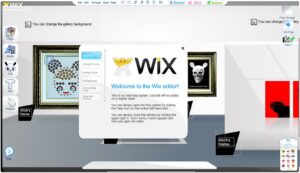
Monitor Performance
Use the Performance report to track how your site is doing in search results. You can see which queries bring users to your site, along with click-through rates and average positions.
Troubleshooting Common Issues
Even after verification, you might encounter a few issues. Here’s how to address them:
Indexing Issues
If your pages aren’t indexed, check for any robots.txt files blocking them. You can also request indexing for specific pages through Google Search Console. If you are looking for a GSC Indexing issues fixing , please contact us
Mobile Usability Problems
In the “Mobile Usability” section, Google will flag any issues with your site on mobile devices. Make sure your Wix site is optimized for mobile for the best user experience.
Staying Updated
The digital world changes quickly, and so do SEO best practices. Make it a habit to regularly check your Google Search Console for updates and insights.
Use the Data Wisely
The data you gather from Google Search Console can inform your content strategy and help you make decisions about future updates to your site.
Final Thoughts
Verifying your Wix site with Google Search Console is a straightforward yet powerful step to enhance your website’s visibility. By following these steps, you’ll gain access to valuable tools that can help you understand your site’s performance and improve your SEO strategy.
So, what are you waiting for? Get started with verification today, and take your Wix site to new heights! Your online presence is just a few clicks away from becoming more visible and engaging. Happy optimizing!
Frequently Asked Questions(FAQ)
- What is Google Search Console?
Google Search Console is a free tool that helps website owners monitor and manage their site’s presence in Google search results, providing insights into performance and issues.
- Why should I verify my Wix site with Google Search Console?
Verifying your site allows you to monitor search performance, identify and fix issues, and submit sitemaps for better indexing, enhancing your site’s visibility.
- What are the methods to verify my Wix site?
You can verify your Wix site using an HTML tag or through your domain name provider by adding a TXT record.
- How do I verify my site using an HTML tag?
Copy the HTML tag from Google Search Console, then add it to the header section of your Wix site under “SEO (Google)” settings.
- What if I prefer the domain name provider method?
Select the domain verification option in Google Search Console, copy the provided TXT record, and add it to your domain’s DNS settings.
- What should I do if verification fails?
Double-check your HTML tag placement, ensure there are no typos, and wait for up to 48 hours for DNS changes to propagate if using the domain method.
- What’s a sitemap and why do I need it?
A sitemap is a file that helps search engines crawl your site efficiently. Submitting one in Google Search Console improves your site’s indexing.
- How can I monitor my site’s performance after verification?
Use the Performance report in Google Search Console to track which queries bring users to your site, along with metrics like click-through rates.
- What common issues might I encounter after verification?
Common issues include indexing problems and mobile usability errors, which can be addressed within Google Search Console.
- How often should I check Google Search Console?
Regularly check Google Search Console for updates, insights, and performance data to inform your content strategy and SEO efforts.
