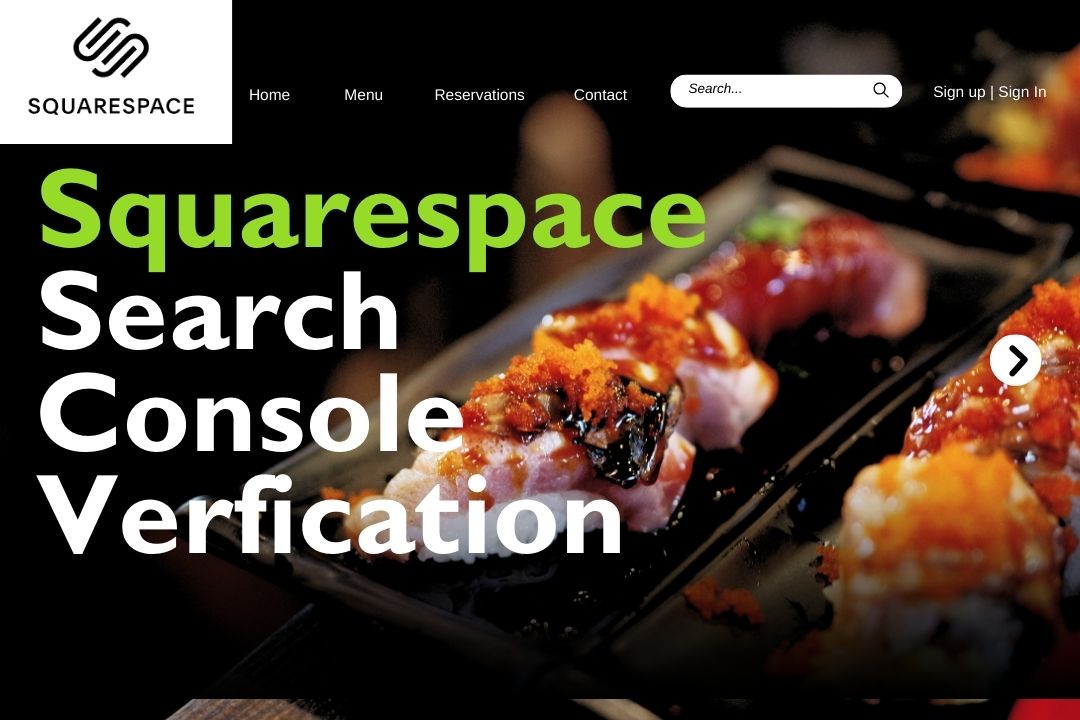
If you’re using Squarespace to power your website, verifying your site with Google Search Console (GSC) is one of the most important. This simple process allows you to monitor how your site appears in search results, track valuable data, and fix potential issues that might prevent your site from ranking higher.
In this guide, we’ll walk you through the entire Squarespace Search Console verification process, step by step, so you can unlock all the benefits that GSC offers.
What is Google Search Console?
Before jumping into the process, let’s take a moment to understand what Google Search Console and why it’s such an essential tool. GSC is a free platform from Google that helps website owners monitor their site’s performance in Google Search.
It gives you insights into which search terms people use to find your site, how often they click on your pages, and any issues that may be preventing your site from being properly indexed.
By verifying your site in GSC, you gain access to data that shows how well your website is doing on Google. Whether you want to attract more visitors or fix SEO issues, GSC provides the tools to do so. Remember: the first time you use an acronym like GSC, explain it, as we’ve done here!
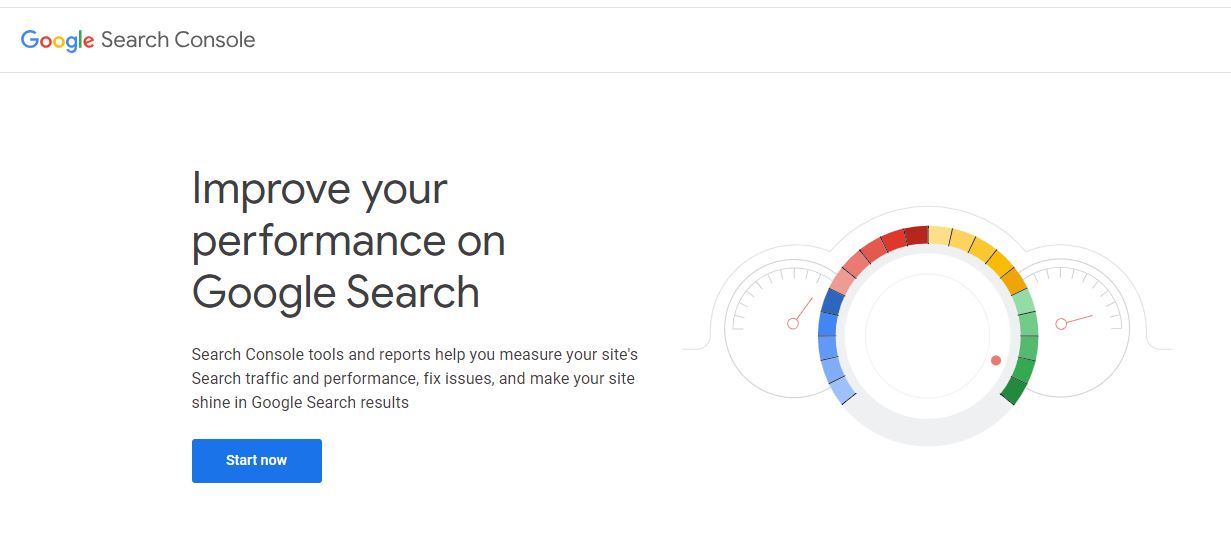
Who Needs to Verify?
Any Squarespace site owner who cares about their website’s performance on Google should verify their site. Whether you run an online store, personal blog, portfolio, or local business site, GSC can provide valuable insights.
If you’re looking to grow your organic traffic and improve your site’s visibility, verification is a must. It’s not just for SEO experts; it’s for anyone who wants their website to be seen and ranked by Google.
When Should You Verify?
The best time to verify your site on Google is right after launching your website or making significant updates. When you launch a new website or redesign an existing one, you want Google to index it quickly and properly. Verifying through GSC speeds up that process and ensures Google is aware of your site.
If you’ve been running your Squarespace site for a while and haven’t verified it yet, don’t worry—it’s never too late. The sooner you verify, the sooner you’ll start benefiting from the insights and tools Google provides. If you need further help for Squarespace SEO Services, feel to contact Rankexpo team.
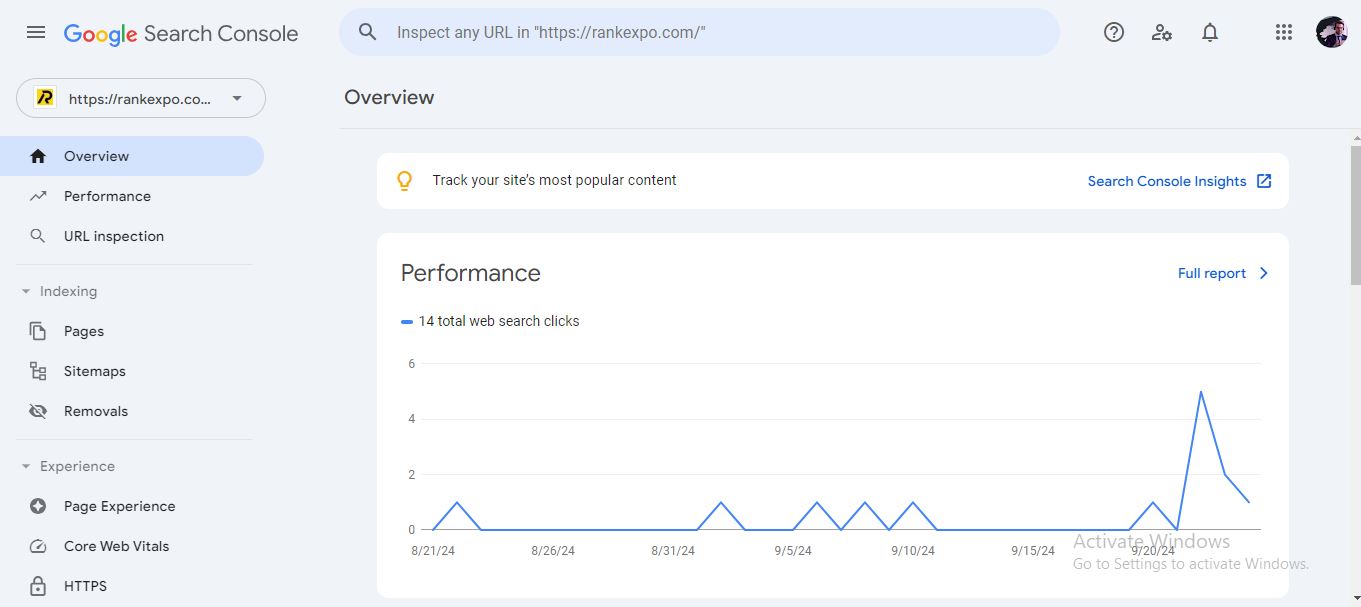
Step-by-Step Guide: How to Verify Your Squarespace Site
Now, let’s get into the practical steps of verifying your Squarespace site. Don’t worry, the process is straightforward and takes just a few minutes.
Step 1: Log in to Google Search Console
Go to the Google Search Console website (search.google.com/search-console). You’ll need a Google account to log in. If you already have one, use those credentials.
Step 2: Add Your Squarespace Site
Once inside GSC, click on the “Add Property” button in the top left corner. You’ll be prompted to enter your website URL. Be sure to enter the full URL of your Squarespace site, including “https://.”
Step 3: Choose the DNS Verification Method
Google provides several ways to verify your site, but for Squarespace, DNS verification is usually the easiest. Copy the TXT record provided by Google.
Step 4: Add the TXT Record to Squarespace
In a new tab, log in to your Squarespace account. Go to Settings > Domains > Advanced Settings. Here, you’ll paste the TXT record you copied from GSC.
Step 5: Verify Your Site
Once you’ve added the TXT record, return to Google Search Console and click “Verify.” Google will check for the record and confirm your verification. Congratulations, your Squarespace site is now verified!
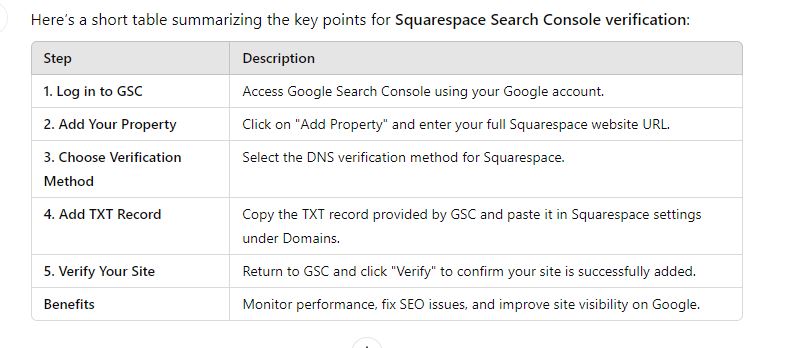
Troubleshooting Common Issues
While the process is usually smooth, there are a few common hiccups you might face:
Issue: My site isn’t verifying.
Solution: Double-check that you’ve copied the TXT record correctly and that it has been added to the right domain in your Squarespace account.
Issue: Google can’t find the TXT record.
Solution: It may take a few hours for the changes to propagate. Wait for some time and try verifying again.
Issue: I don’t see the option to add a TXT record.
Solution: Make sure you’re looking under Advanced Domain Settings in Squarespace. If you still don’t see it, contact Squarespace support.
Do’s and Don’ts of Squarespace Verification
Let’s keep things simple by highlighting the key Do’s and Don’ts:
Do: Verify your site as soon as possible to start getting valuable insights.
Do: Use the DNS method for verification—it’s the most reliable option for Squarespace users.
Don’t: Panic if it doesn’t verify right away. Sometimes it can take a few hours.
Don’t: Skip this step if you’re serious about improving your website’s performance in Google search.
Linking Squarespace with GSC for SEO Success
After verifying your Squarespace site, you can link it directly to your Google Search Console account for even more SEO benefits. This connection allows you to:
- Submit your Squarespace sitemap to Google, helping your site get indexed faster.
- Monitor search queries and clicks to see which content performs best.
- Get alerts for any issues, like mobile usability or crawling problems.
Remember, using GSC along with Squarespace is a dynamic duo for anyone wanting to make the most of their SEO strategy.
Verifying your Squarespace site on Google Search Console is an easy, fast, and powerful way to improve your site’s visibility and performance on Google. By following this guide, you’ll not only help Google index your site but also unlock valuable data to help you grow your online presence.
If you’re looking for even more tips on SEO and website optimization, Rankexpo has plenty of resources to help you take your Squarespace site to the next level.
Frequently Asked Questions:
1.What is Google Search Console?
Google Search Console is a free tool that helps you monitor your website’s performance in Google search results.
2.Why should I verify my Squarespace site on Google Search Console?
Verifying your site allows Google to track its performance, identify SEO issues, and index it properly for better visibility.
3.How do I verify my Squarespace site on Google Search Console?
You can verify your site by adding a DNS TXT record provided by Google Search Console to your Squarespace domain settings.
4.What’s the easiest verification method for Squarespace?
The DNS verification method is the most reliable option for verifying your Squarespace site on Google Search Console.
5.Can I use Google Search Console for SEO improvements?
Yes, Google Search Console provides data that helps optimize your site for search engines and improve SEO performance.
6.What if my Squarespace site doesn’t verify?
Double-check the TXT record for accuracy and wait a few hours for DNS propagation. Then, try verifying again.
7.How long does Squarespace Search Console verification take?
The verification process typically takes just a few minutes once the DNS settings are updated.
8.Can I monitor my Squarespace site performance after verification?
Yes, after verifying, you can track your site’s search queries, clicks, and performance through Google Search Console.
9.What should I do if I can’t add the TXT record in Squarespace?
Ensure you’re in the Advanced Domain Settings. If you’re still facing issues, contact Squarespace support.
10.Is Squarespace Search Console verification necessary for SEO?
While not mandatory, verification helps improve your site’s SEO by providing insights and resolving indexing issues.
