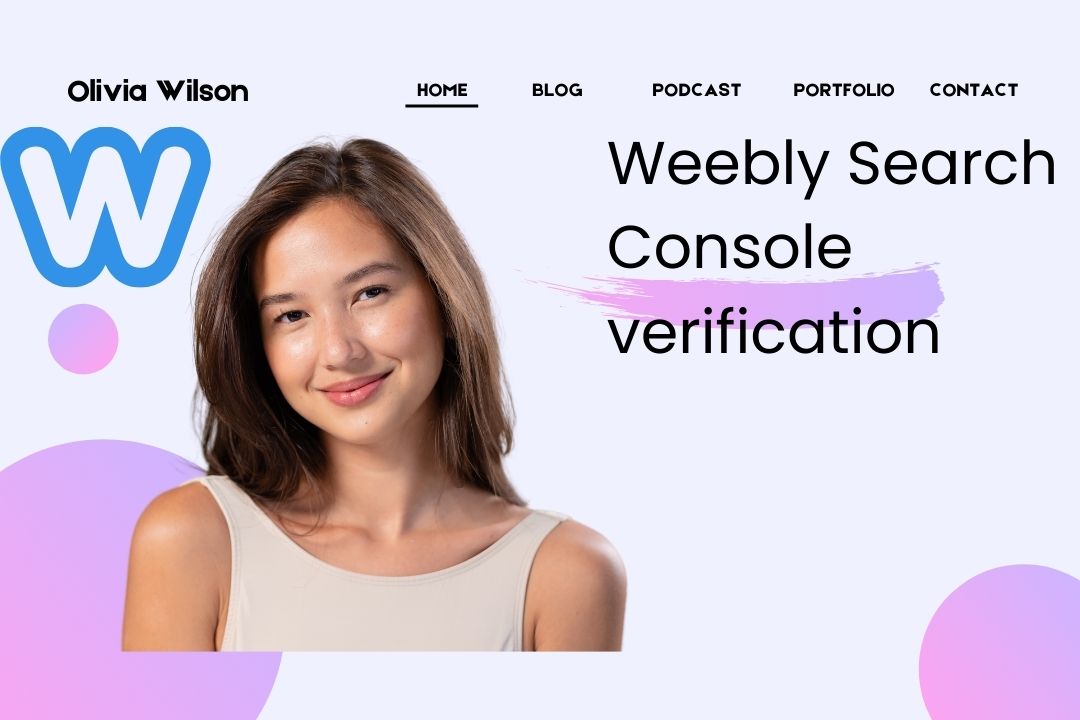Why Verify Weebly with Google Search Console?
Have you ever wondered how websites show up on Google? It’s not magic; it’s Google Search Console at work. If you’re using Weebly for your site, it’s crucial to verify your site with Google Search Console.
In this guide, I’ll walk you through the steps to help you make your website visible to the world in the simplest way possible for Weebly Search Console verification. By the end of this article, you’ll be a pro at connecting your Weebly site to Search Console!
Why Should You Verify Your Weebly Site?
Verifying your Weebly website with GSC gives you a lot of benefits. You get insights into how your site is performing in search, what keywords people are using to find you, and even if there are any issues with crawling or indexing. This is crucial for anyone who wants their site to rank well and reach more visitors.
Step 1: Access Google Search Console
The first step is to go to Google Search Console (https://search.google.com/search-console/). If you don’t already have an account, sign in using your Google account. Google will guide you through the setup process, but don’t worry—I’ll explain every step.
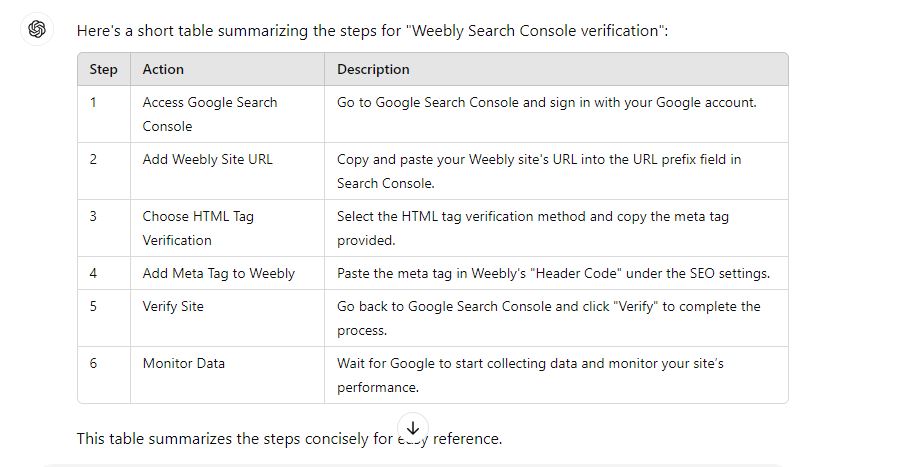
Step 2: Add Your Weebly Site
Once logged in, you’ll need to add your website to GSC. Here’s where the fun begins! Simply copy the URL of your Weebly site, paste it into the URL prefix field, and click “Continue.”
Step 3: Choose the HTML Tag Verification Method
Google Search Console offers multiple ways to verify your site. For Weebly, the best method is the HTML tag verification. When you select this option, Google will give you a meta tag—essentially a small piece of code.
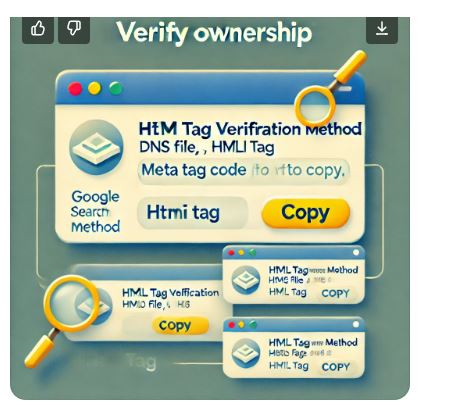
Step 4: Add the Meta Tag to Your Weebly Site
Now, go back to Weebly. From your Weebly dashboard, navigate to “Settings,” then scroll down to “SEO.” In the “Header Code” section, paste the meta tag you copied from Google Search Console. Save your changes, and now we’re almost done!
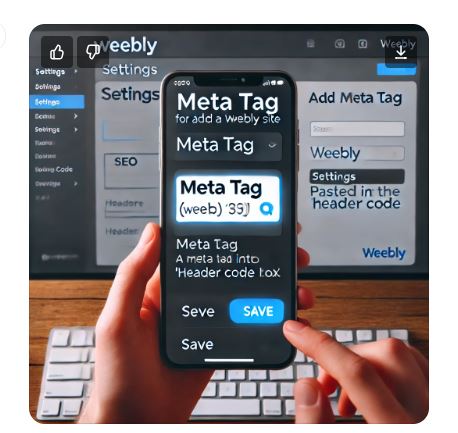
Step 5: Verify in Google Search Console
Head back to Google Search Console and click the “Verify” button. Google will check the meta tag you added to your Weebly site. If everything was done correctly, you’ll see a confirmation message saying your site is verified.
Step 6: Wait for Data to Come In
Once your site is verified, Google will start collecting data. This might take a few days, so don’t worry if you don’t see results immediately. Patience is key! But once the data starts rolling in, you’ll have insights into how your site is performing.
To assist you with organic SEO services, feel free to reach out to us for an initial consultation through our contact page.
Common Issues and How to Solve Them
Sometimes, verification doesn’t go as smoothly as we hope. If Google can’t verify your site, check the following:
Did you paste the meta tag into the correct section of your Weebly site?
Is the URL you added to Search Console an exact match to your site’s URL, including “http” or “https”?
Fixing these issues should resolve most verification problems. If you unable to fixing thse issues feel free to contact our Weebly Technical SEO Expert.
How to Use Google Webmaster Tools for Your Weebly Site
Now that you’ve verified your site, it’s time to explore Google Search Console’s features. You can see how many people visit your site, what keywords they search for, and even get alerted if Google encounters problems on your site. It’s like having a direct line to Google!
Keep Your Weebly Site Optimized
Verification is just the beginning. To ensure your site continues to perform well, regularly check Google Search Console for any issues and stay on top of SEO best practices. This includes adding fresh content, using relevant keywords, and optimizing your site’s speed.
Conclusion: Verification Made Simple
Verifying your Weebly site with Google Webmaster Tools is one of the best ways to keep your site optimized for search engines. It’s easy to do, and once verified, you gain valuable insights that can help your site grow. Just follow the steps outlined, and your site will be on its way to better visibility and performance in no time.
FAQs
1.What is Weebly Search Console verification?
Weebly Search Console verification is the process of proving to Google that you own your Weebly website, allowing you to access important search performance data and indexing tools.
2.Why do I need to verify my Weebly site with GSC?
Verification enables you to monitor how your site appears in Google Search, track search performance, fix indexing issues, and improve SEO visibility.
3.How do I add my Weebly site to Google Webmaster Tools?
You can add your site by copying its URL, pasting it into the URL prefix box in Google Search Console, and following the verification steps.
4.What verification methods are available for Weebly?
The most common method for Weebly is using the HTML tag, which involves adding a meta tag to your site’s header code.
5.How do I add the HTML verification tag to my Weebly site?
Go to your Weebly dashboard, navigate to “Settings,” then “SEO,” and paste the HTML meta tag in the “Header Code” section.
6.How long does it take for Google to verify my Weebly site?
Verification is usually instant after you add the correct meta tag, but Google might take a few days to gather search data.
7.What should I do if Google can’t verify my Weebly site?
Double-check that you’ve pasted the correct HTML tag in the header section, and make sure the URL in Google Search Console exactly matches your Weebly site’s URL.
8.What happens after my Weebly site is verified?
Once verified, you can track your website’s search performance, see which queries are driving traffic, and resolve any indexing issues.
9.Can I verify multiple Weebly sites with Google Search Console?
Yes, you can verify multiple Weebly sites by repeating the verification process for each site.
10.What benefits does Google Search Console offer for Weebly users?
Google Search Console helps Weebly users improve their SEO by offering insights into site performance, search queries, and potential site issues like broken links or indexing errors.